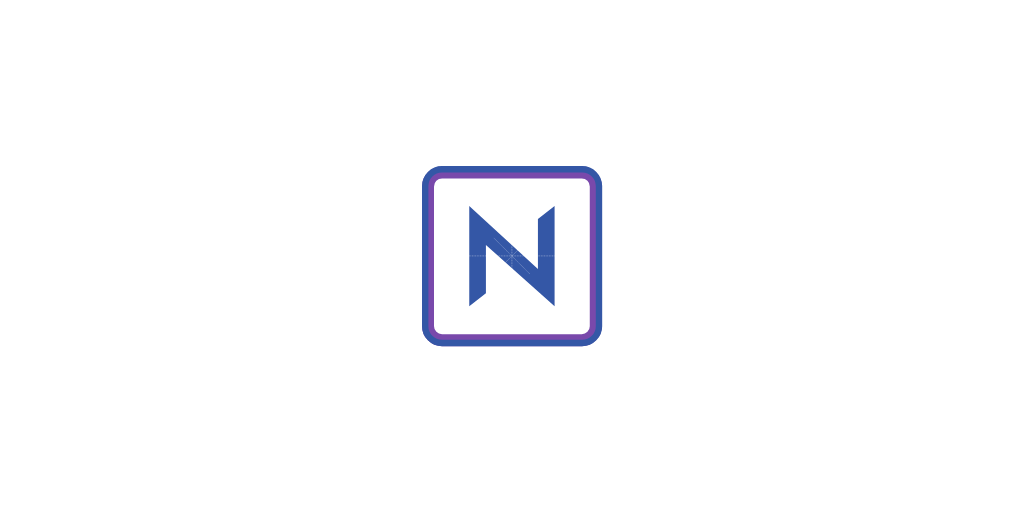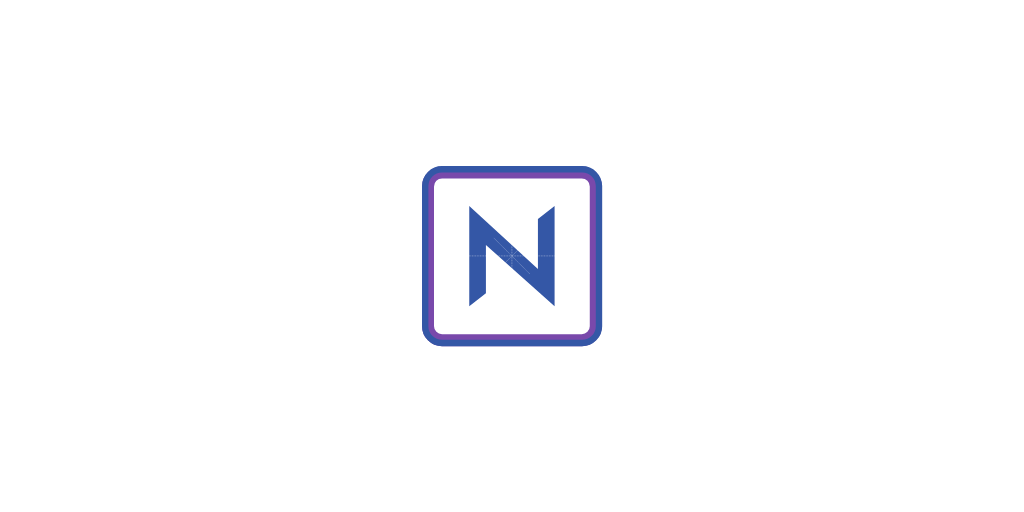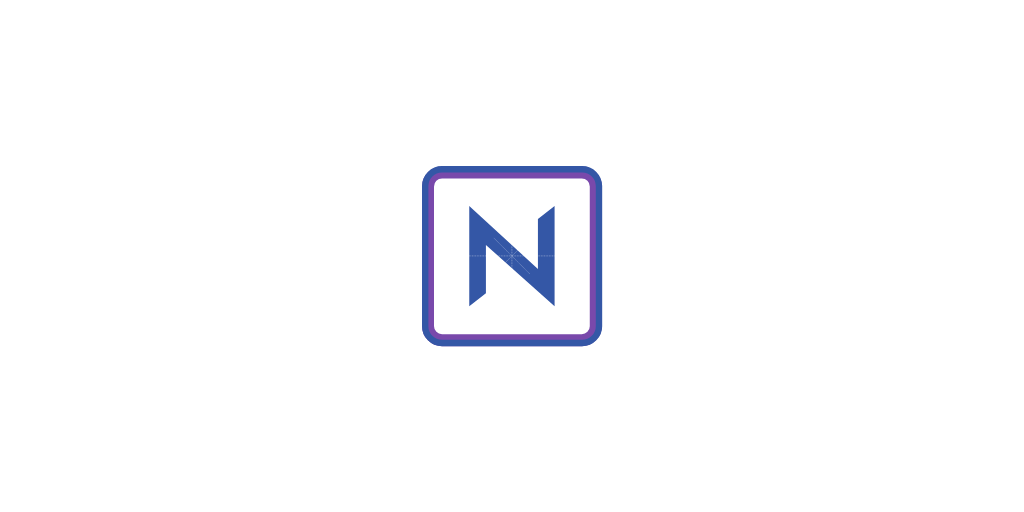Creating Your First Blog on Nrdevo
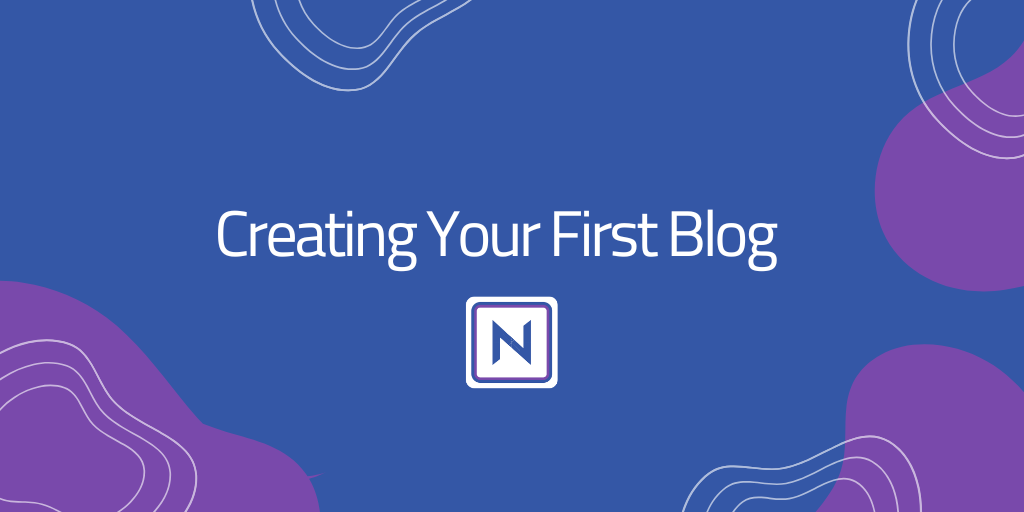
Starting your own blog on Nrdevo is an easy and exciting process. This step-by-step guide will help you create your first blog, ensuring that all the mandatory fields are filled out correctly, and optional fields are used effectively to maximize your content's reach.
Step 1: Title
Begin by adding a title to your blog. The title should be concise and informative, ideally with a maximum character limit of 70 characters. This is the first thing your readers will see, so make sure it grabs attention.
Step 2: Body
In the body section, you can write your content. This is where you share your ideas, stories, or tutorials with your audience. Nrdevo uses CKEditor 5, providing a simple yet powerful editor for formatting your content. You can use different headers, bullet points, and rich formatting options to make your post engaging.
Step 3: Link
Set the URL for your blog in the link field. Remember, characters like ?, &, and ؟ are not allowed. Ensure the link is simple, relevant to the title, and easy to share, like https://nrdevo.com/blogs/my-first-blog.
Step 4: Created By
Select the author of the blog from the "Created By" dropdown. Only users with the appropriate permissions can be selected here. If you are authorized to create blogs, your username should appear as an option.
Step 5: Publication Status
Determine whether your blog should be public or private. If set to public, your blog will be accessible to everyone. If private, only you and those with access can view it. Be sure to select the appropriate status based on the intended audience.
Step 6: Comment
Decide if you want to allow readers to comment on your blog. Select "Allow comments" to enable readers to share their thoughts and interact with your content or "Do not allow comments" if you prefer to keep the blog as read-only.
Step 7: Category
Choose a category for your blog from the dropdown menu. Categories help in organizing the content and making it more accessible to readers. If the existing categories do not fit your blog, you can create a new one to better match your content. There are no limits to how many categories you can create.
Step 8: Optional Elements
You can further enhance your blog by filling in the optional elements:
Featured Image: Upload an image that represents your blog. This image should be 512 x 512 pixels.
Featured Image Alt Text: Add alternative text to describe the image. This is helpful for accessibility and SEO.
SEO Description: Write a short description for search engines. Keep it under 160 characters to help your blog rank better.
Example SEO Description: "Learn how to create your first blog on Nrdevo with this easy step-by-step guide. Maximize your content's reach by effectively using all the blog features."
Tags: Assign relevant tags to your blog to help readers find it. You can choose from existing tags or create new ones to better describe your content.
Step 9: Publish or Cancel
Once you have filled in all the mandatory fields and any optional ones you wish to use, click "Publish" to make your blog live. If you need to make further changes or decide not to post it, you can click "Cancel".
Creating a blog on Nrdevo is straightforward and gives you the flexibility to share your ideas while controlling who can access and interact with your content. Make sure to use categories and tags effectively to reach the right audience!