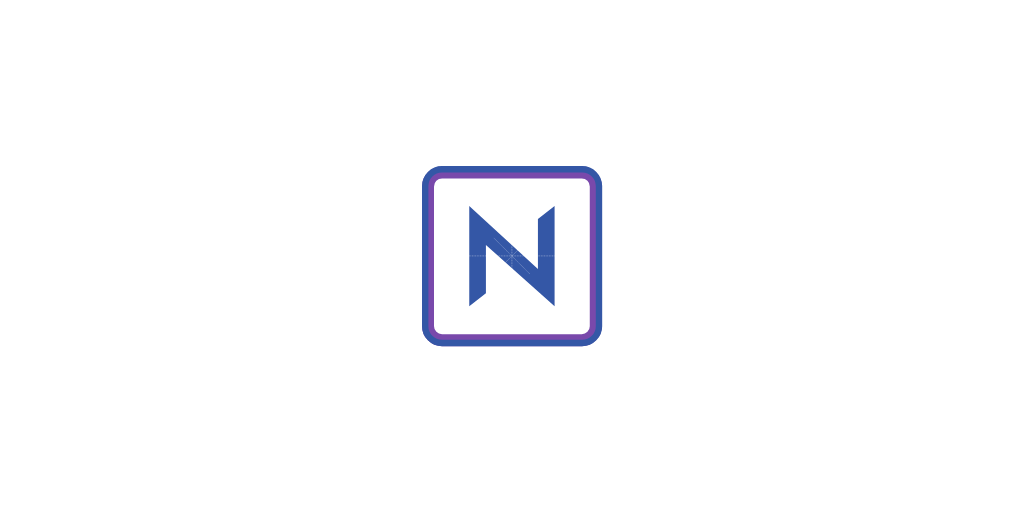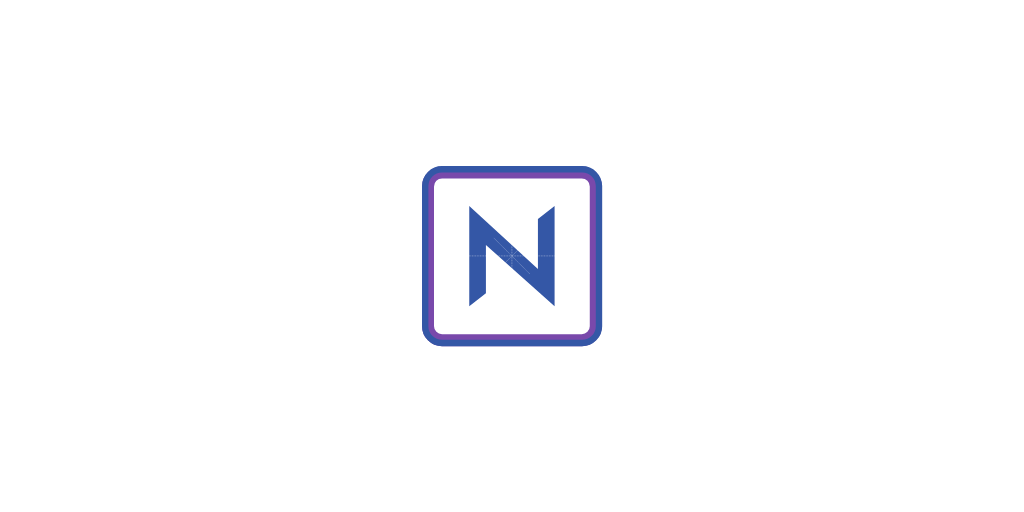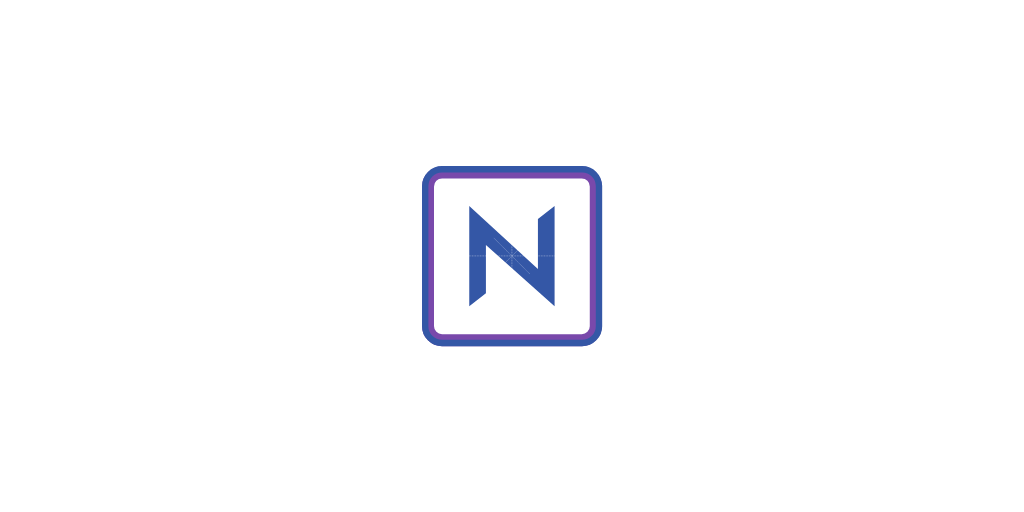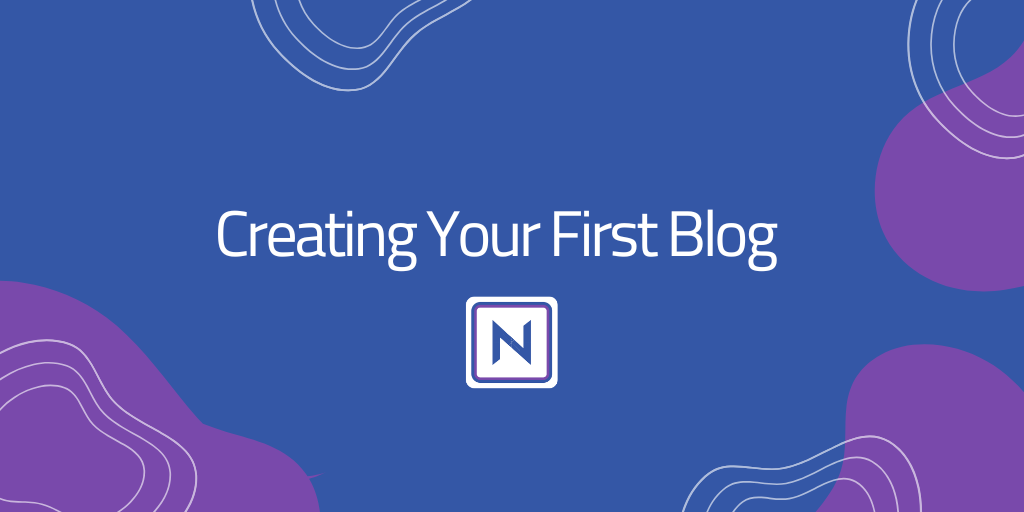How to use webhook
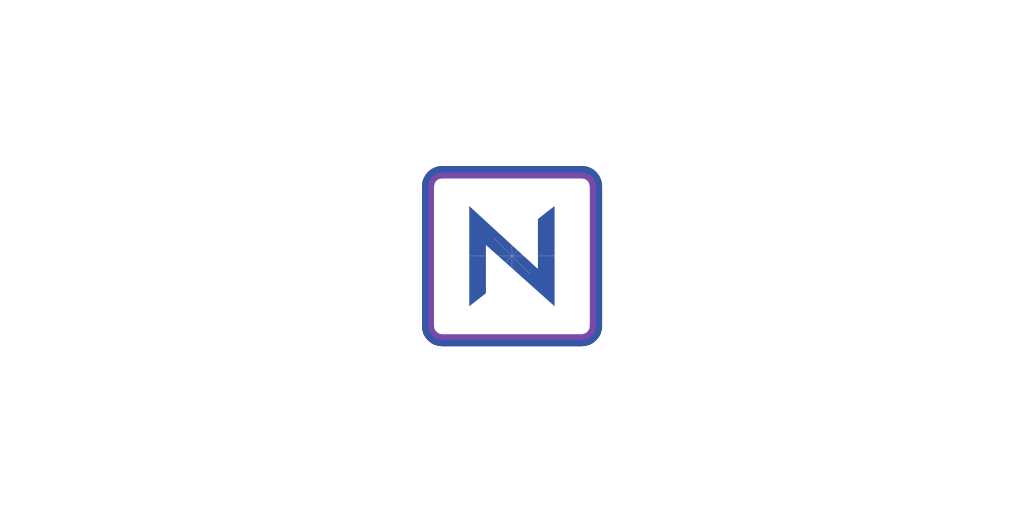
Webhook is one of the great tools that we offer at Nrdevo. It allows you to automate processes when any event occurs in the system. Let's understand what a webhook is.
What is a webhook?
Webhooks are "user-defined HTTP callbacks".[2] They are usually triggered by some event, such as pushing code to a repository,[3] a new comment or a purchase,[4] a comment being posted to a blog[5] and many more use cases.[6] When that event occurs, the source site makes an HTTP request to the URL configured for the webhook. Users can configure them to cause events on one site to invoke behavior on another.
What webhook events are available?
There are 51 events that you can get calls from and here a list of all events:

If you need to get all the events, you can use the "all_system_events" event it will give you all the events when it's happen.
Webhook format example
{
"event": "create_blog",
"text": "admin has performed create_blog",
"triggered_at": "2025-02-04 09:03:47",
"triggered_by": {
"id": 1,
"name": "admin",
"slug": "admin"
},
"triggered_by_profile_url": "https://web.alwaleedalwabel.com/profile/admin",
"webhook_id": 17,
"webhook_name": "n8n",
"url": "https://www.nrdevo.com",
"related_item": {
"title": "test",
"content": "<p>test</p>",
"url": "test",
"author": "1",
"visibility": "1",
"comment": "0",
"category": "blogs",
"featured_image_alt": "",
"seo_description": "",
"selectedTags": ""
}
}Warning: Keep in mind that these events will be triggered for all selected events, even if custom permissions are applied. Ensure that use of this webhook won't expose confidential content.
How do I use Webhook and link it with Discord?
- Go to Discord and choose a server.
- Choose a text-type or announcement channel.
- Click on the edit channel it will open a new window for you.
- Click on intrgrations.
- Click on Create Webhook.
- Give your webhook a name and logo if you like.
- Clike copy webhook URL.
- Go to your Nrdevo and login.
- Navigate to all webhooks and click new webhook.
- In the Create New Webhook page.
- Give your webhook a name.
- Paste the URL and add
slackat the end like this:https://discord.com/api/webhooks/{Bwebhook.id}/{webhook.token}/slack - Set Webhook Request Timeout (Seconds) to 450.
- Click on Set webhook as active to activate it.
- Choose an event that you need to pass to your Discord.
Congratulations! You have connected correctly now create the same event you did, and you will find that a message appeared in Discord.